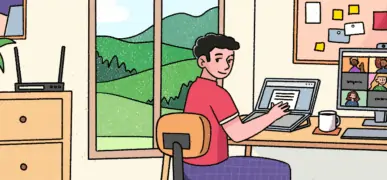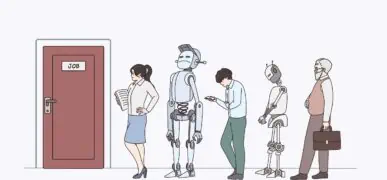Preparing For A Skype Job Interview
Table of contents
- Preparing For A Skype Job Interview
- 1. Reboot your computer
- 2. Connect to the Internet via a wired network connection
- 3. Use a decent webcam, ideally HD
- 4. Turn off Skype notifications.
- 5. Turn off your phones (cell phone and landline)
- 6. Adjust the volume
- 7. Consider using headphones
- 8. Make sure your face is well lit
- 9. Adjust your distance from the camera to mimic your interviewer
- 10. Keep your clothes simple
- 11. Get any reference material (like your CV) ready
- 12. During the interview
1. Reboot your computer
- The goal is to save as much memory as possible for video processing.
- We suggest that you consider disabling some of the programs you automatically load at startup. For Skype interviews, only load the essential utility programs.
- Launch as few other programs as possible.
- Keep as few tabs open in your browser as possible. Additional tabs consume additional memory.
2. Connect to the Internet via a wired network connection
- If you can, wired network connections are faster than wi-fi
- Try it first and make sure it’s working (you might need to turn off wi-fi just to make sure)
3. Use a decent webcam, ideally HD
- The inbuilt webcam in most laptops isn’t of great quality. If you are doing a lot of video conferencing it’s worth getting a dedicated HD webcam.
- I use the Microsoft LifeCam Cinema which is outstanding
- Microsoft also sells the HD-3000 for $40, you can find some even cheaper on eBay – although I can’t attest to their quality.
4. Turn off Skype notifications.
- You don’t want to have other conversations pop up while you are on a video call. It is distracting.
- Depending on your version of skype you can either disable all notifications or check the box to disable notifications when you are doing a video message
- Go to Skype>Tools>Options>Notification settings
5. Turn off your phones (cell phone and landline)
You can just mute them, but with the cell phone, it might be better to turn it off if you are using a wi-fi internet connection just to avoid any potential interference.
6. Adjust the volume
- Practice talking into your microphone and check the settings back in the Skype options
- Go to Skype>Tools>Options>Audio settings
- When you speak the green line should be consistently into the right third of the meter – the highlighted box below
7. Consider using headphones
- On some older computers, especially if you aren’t using a dedicated HD webcam with a microphone, the sound from your speakers will cause an echo in your microphone. If this is the case then headphones will solve it.
- If you are using headphones go for the least visible, most comfortable ones you have.
- If you aren’t comfortable using headphones (I’m not – my voice sounds all muffled in my head) and you do experience echo on video calls then shell out for a decent webcam with a microphone.
8. Make sure your face is well lit
- Test this on Skype by looking at your video settings.
- Go to Skype>Tools>Options>Video settings
- In the example below there are a few things that need to be changed.
- You want a plain background if you can – people moving behind you are distracting to the viewer.
- The camera is too far away, you should make sure your head is taking up most of the screen
- There is a reflection on my glasses so I need to face away from that light source
- Avoid having shadows on your face
- Don’t have lights on behind you – or have the camera facing a sunny window because you will end up backlighting yourself.
9. Adjust your distance from the camera to mimic your interviewer
- You want your video image to be roughly the same size as the interviewer, within reason.
- You should be able to see your shoulders, but you don’t want to be so far away that your facial expressions are difficult to see.
10. Keep your clothes simple
- Patterned shirts or tops can get distorted during a video conference so it produces an effect which looks like you are twitching
- Similarly really bright colours can be distracting
11. Get any reference material (like your CV) ready
- Anything that you might need in the interview should be arranged on your screen underneath the webcam, just like a newsreader. This means if you need to look at it (and keep these brief!), you are only looking slightly down from the camera. This is much less visible than looking to the side.
- You should have these documents at a minimum:
- The job description
- Your CV
- A list of questions you want to ask or topics to discuss
- Some information on the employer like their webpage or a recent news article
- Some information on your interviewer like their LinkedIn profile. You can use this to get a sense of the sort of questions you might get. For example, does your interviewer have a technical background? Have they been with the company for a long time? Do you know any people in common? Have you shared any work experiences like clients, training courses or previous employers? Don’t try to connect with them on LinkedIn before the interview (save that for after the interview). And don’t ask them questions that are too in-depth based on their profile.
12. During the interview
- Look directly at the camera. It is the equivalent of looking into the eyes of the interviewer.
- Smile and look friendly. Don’t be afraid to laugh!
- Don’t move too much. For example, I use my hands a lot in normal conversation, even when I’m on the phone. But on a video conference even with an HD camera and great internet connection, the video quality can show rapid motions as jumpy or blurred. I have to use fewer, slower and smaller gestures when I am on a webcam.